How to shorten LinkedIn URL?

Want a cleaner, more professional LinkedIn profile? It starts with a custom URL!
Your LinkedIn profile is more than just a resume; it’s your digital first impression. It’s where opportunities land, clients browse, and collaborators connect.
Whether you’re a marketer promoting your work, an agency showcasing team profiles, or simply someone wanting a polished presence, customizing your LinkedIn URL is a subtle but smart move.
You can shorten your LinkedIn URL in two ways:
- Directly on LinkedIn via a browser (note: not available on the mobile app).
- Using our LinkedIn link shortener for branding, performance tracking, and flexibility.
This step-by-step guide will show you how to shorten your LinkedIn URL and take it further using Replug to create branded, trackable links that maximize your profile’s impact.
What is a LinkedIn URL?
Your LinkedIn URL is the web address that leads directly to your public profile. LinkedIn gives you one by default, but it’s not always pretty.
Here’s what it might look like:

Now, here’s a cleaned-up version:
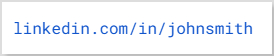
Much easier on the eyes, right?
How to find and change your LinkedIn URL inside the app
Follow these steps to see how to modify the LinkedIn URL directly on your profile.
Step 1: Log in to your LinkedIn profile
Head over to linkedin.com and sign in.
Step 2: Go to your profile
Click the “Me” icon in the top-right corner and select “View profile.”
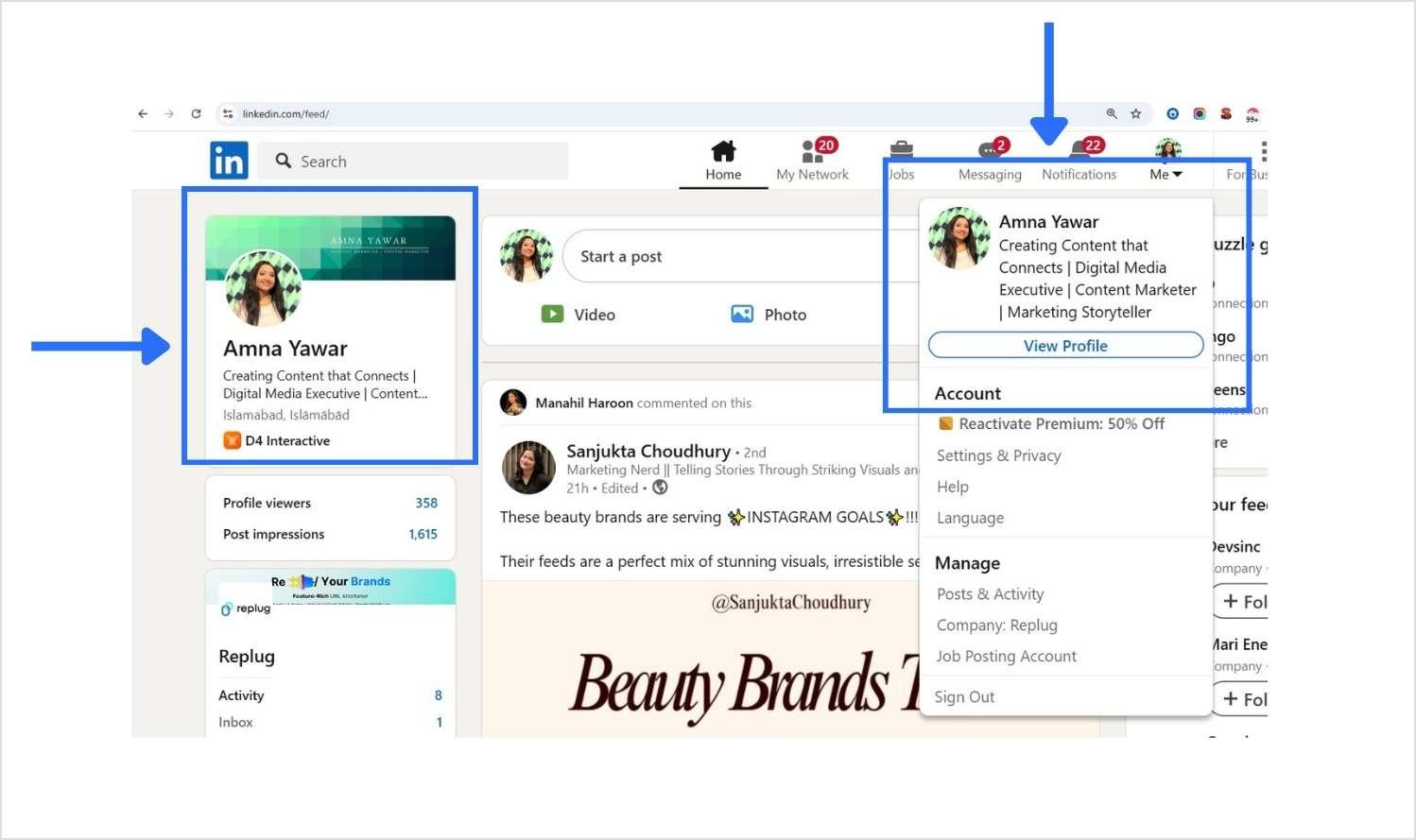
Step 3: Edit public profile and URL
On the right side of your profile page, find and click “Public profile & URL.” This will open a new tab with your public profile settings.
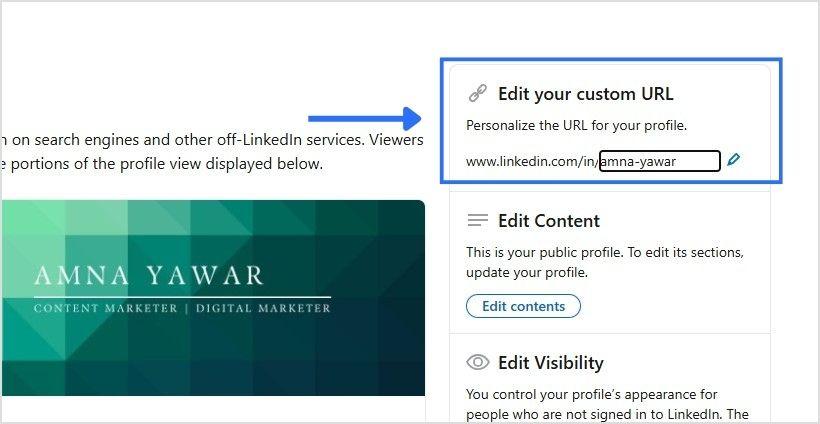
Step 4: Customize your LinkedIn URL
In the top-right section titled “Edit your custom URL”
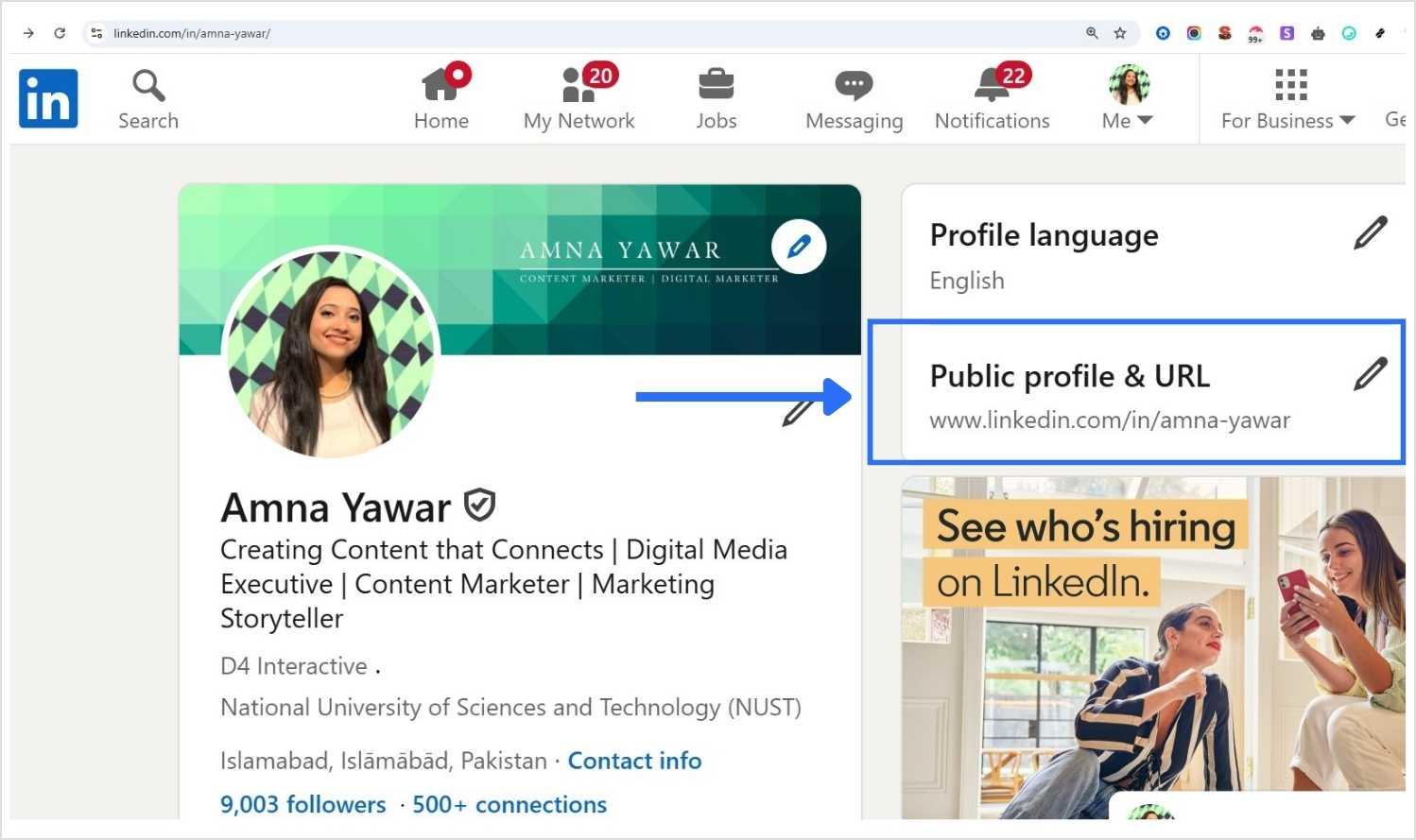
Click the pencil icon to change your current URL.
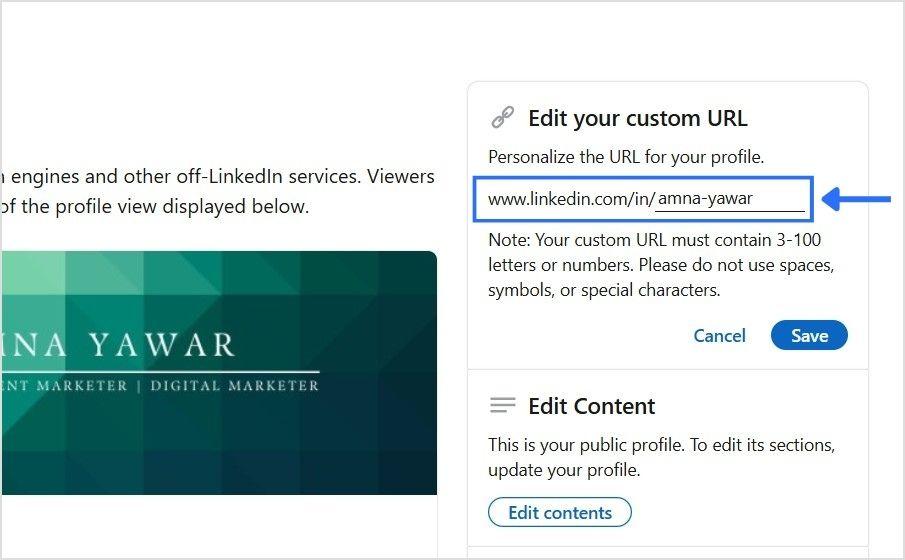
Your new URL must:
- Be 3 to 100 characters long.
- Use only letters or numbers (no spaces or special characters).
Step 5: Save your changes
Click Save, and you’re done.
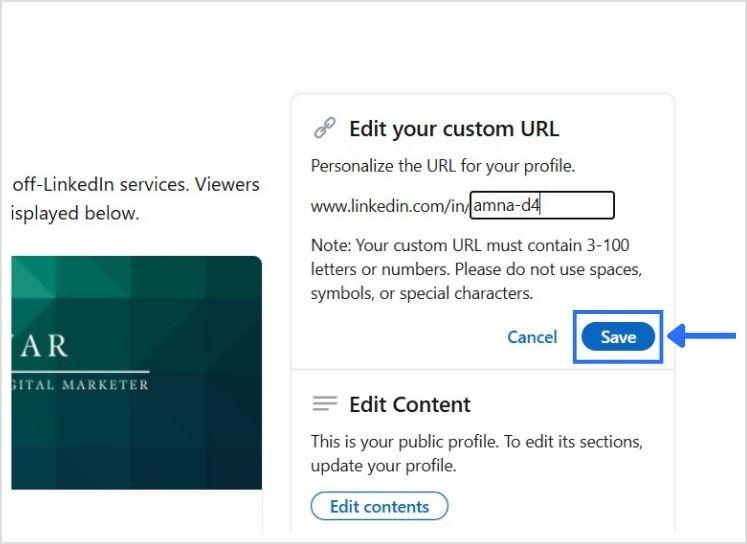
You now have a cleaner, more professional LinkedIn profile URL!
Also read: 12 Unique LinkedIn Post Ideas
How to shorten a LinkedIn URL using Replug?
Replug.io is a top-notch URL shortener that not only shortens your LinkedIn link but also offers advanced link management features such as link preview, click performance, password protection, A/B testing, link cloaking, vanity URLs, and much more.
Follow these steps to upgrade your LinkedIn link using Replug:
Step 1: Log in to your Replug account
Go to the Replug app and sign in. If you don’t have an account, create one.
Step 2: Copy your LinkedIn URL
Open your LinkedIn profile, click “View profile,” and copy the link from your browser bar.
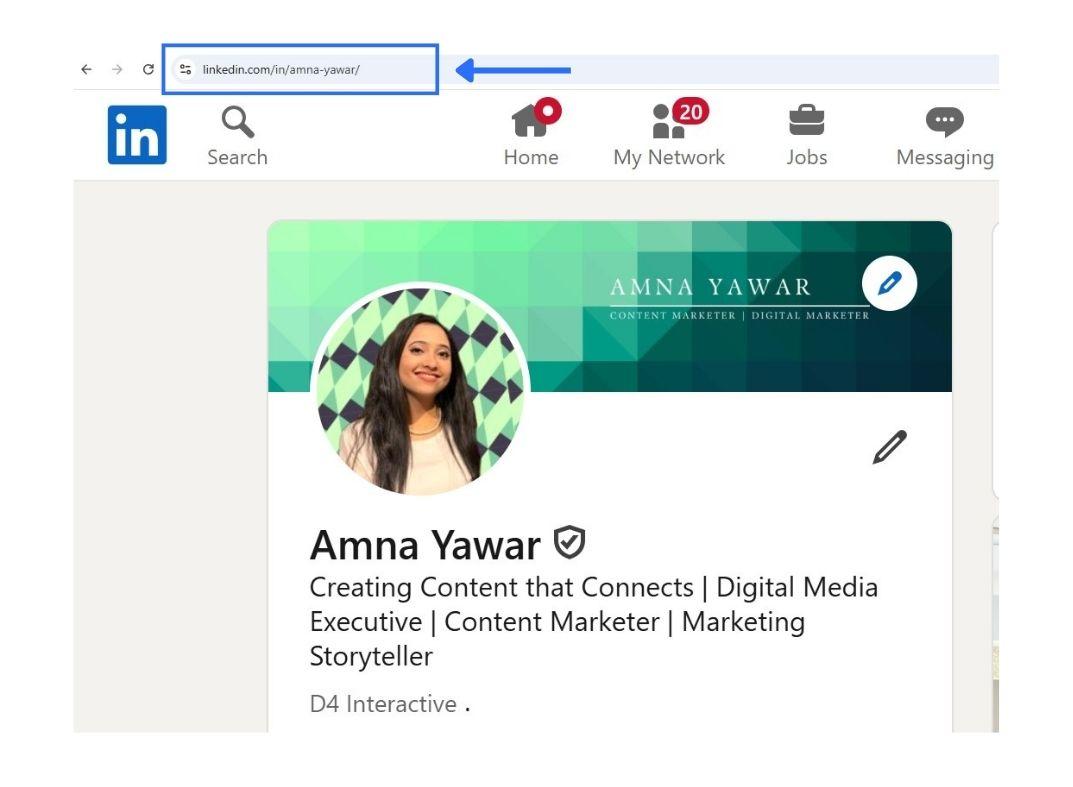
Step 3: Create your custom LinkedIn URL
Paste the URL into Replug’s “Quickly Shorten your link” bar.
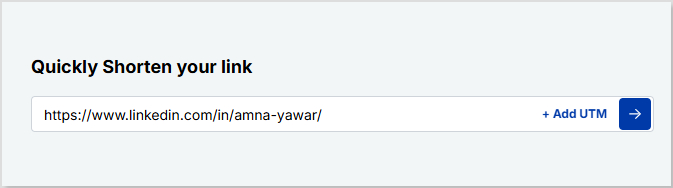
Then, optimize the slug to match your brand or name.
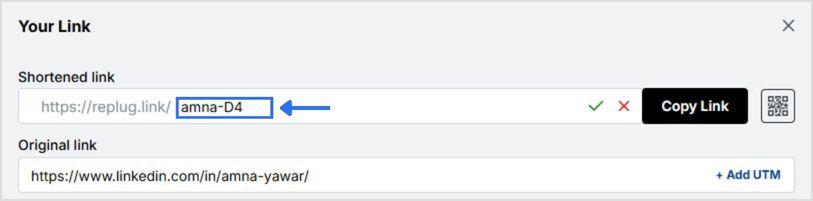
Step 4: Save and share your branded URL
Click the ” Save Shortened link” and you’re good to go. You’ve now created a custom LinkedIn URL that’s short, clean, and powerful!
Why does a personalized LinkedIn URL matter?
Having a personalized LinkedIn URL goes beyond aesthetics; it enhances your professional presence and makes networking more effective.
Here’s why it’s important:
More professional
A personalized LinkedIn URL looks clean and polished on business cards, resumes, and email signatures, instantly making a strong impression.
Easier to remember
Custom URLs are simple and easy to recall. This comes in handy at networking events, presentations, or meetings when you need to share your profile quickly.
Better for branding
A custom LinkedIn URL strengthens your brand identity and credibility, showing that you pay attention to detail and care about your professional image.
Simpler to share
Short, customized URLs are convenient to include in email signatures, social media bios, portfolio sites, or printed materials, making it easier for others to connect with you.
Improves search visibility
Personalized URLs are more likely to appear in search results when someone looks for your name online, making you more discoverable to recruiters and potential clients.
Consistency across platforms
Aligning your LinkedIn URL with other social media handles or your personal website creates a cohesive digital identity, reinforcing your professional presence.
Builds trust
A clean, branded URL signals professionalism and attention to detail, helping you stand out in competitive industries.
Benefits of using Replug to change your LinkedIn URL
Changing your LinkedIn URL inside the platform is useful. Still, Replug unlocks a full toolbox of branding and performance features that are especially valuable for marketers, agencies, and professionals who live online.
Branded, trackable links under your domain
With Replug, you can create short URLs using your own branded domain. Instead of a generic short URL, you’ll get something like:

or

Control link previews for better storytelling
When someone shares your LinkedIn link, the default preview may not do you justice. Replug lets you tweak the title, image, and description, making sure what people see aligns with how you want to be seen.
Here’s a before and after of our LinkedIn link preview in Replug:
Before:
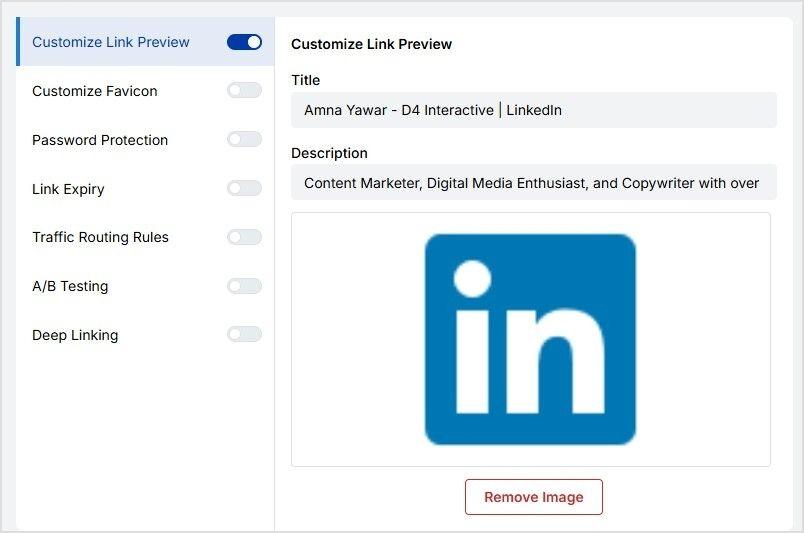
After:
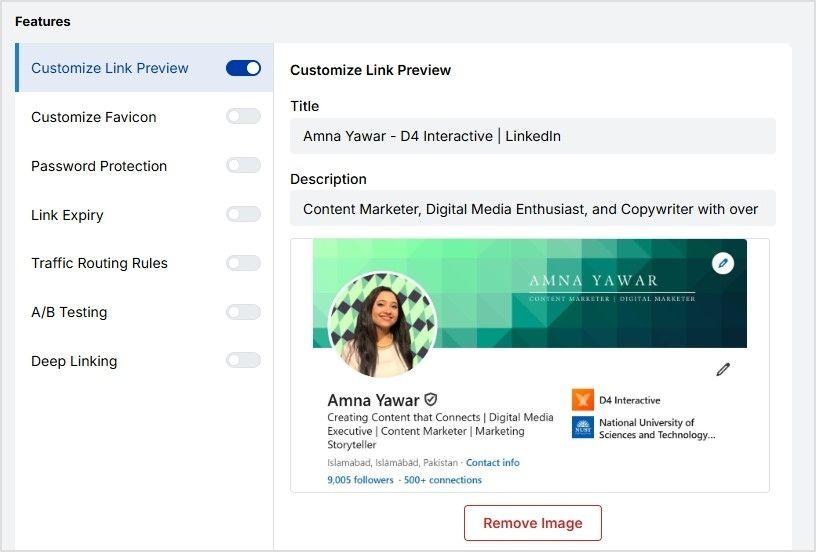
Why it matters for marketers and agencies: Want to highlight a recent campaign, show off a rebrand, or tailor messaging to a specific audience? Preview control = messaging control.
Add a custom favicon
Instead of showing the default LinkedIn favicon, you can add your own logo to match your brand. It’s a small detail that reinforces brand consistency, especially when sharing multiple links across client materials or public-facing channels.
Why agencies care: It keeps all your links aligned with the brand story you’re telling, internally and externally.
Advanced analytics to track engagement
Replug provides a full dashboard where you can track link analytics such as:
- Total and unique clicks.
- Geographic data
- Referring channels
A/B testing for optimized visibility
Replug offers a unique feature that allows you to test up to 10 different LinkedIn URLs simultaneously, making it easy to figure out which resonates most with your audience.
Great for: LinkedIn influencers, personal brands, recruiters, or agencies running experiments for clients. Make decisions based on data, not instinct.
Dynamic QR codes for offline sharing
LinkedIn gives you a static QR code, whereas Replug gives you dynamic LinkedIn QR codes. That means you can change the destination anytime without reprinting materials or updating displays.
Perfect for: Agencies attending events, speakers sharing portfolios, or marketers running lead-gen campaigns at conferences.
Update the destination URL anytime
Want to temporarily direct clicks to your blog, event signup page, or another team member’s profile? With Replug, you can change the destination behind your short link at any time.
Conclusion
Shortening your LinkedIn URL is a simple yet powerful way to make your profile look more professional, easier to share, and memorable. In this blog, we covered what a LinkedIn URL is and why having a personalized, clean URL matters.
We also walked you through step-by-step instructions to change your LinkedIn URL directly on LinkedIn and shared how to use a URL shortener like Replug to shorten links in no time and create branded, trackable, and dynamic links hassle-free. Take a few minutes to implement these tips and share your LinkedIn link confidently across all your professional channels.
Frequently asked questions
What should I include in my LinkedIn URL?
Keep it short and relevant. Add your name, your business name, or a clean version of your personal brand. Avoid using numbers unless needed.
Can I change my LinkedIn URL more than once?
Yes, you can change it multiple times if the new URL is available.
Can I change my LinkedIn URL on mobile?
Yes. Open the app, go to your profile > Settings > Edit Public Profile & URL, and follow the same steps.
Where can I find my LinkedIn URL on the app?
To find your LinkedIn URL on the mobile app, follow these steps:
Open the LinkedIn app.
Go to your profile by tapping your profile icon.
Tap the “Edit” button on your profile.
Under the “Contact Info” section, you’ll see your LinkedIn URL listed. Tap to copy it, and you’re all set!
What if my preferred URL is taken?
Try adding a keyword or slight variation to your LinkedIn URL, such as including your professional title, industry-related term, or a nickname that resonates with your target audience.
Can I track the performance of my LinkedIn URL once it’s customized?
Yes! Replug allows you to track the performance of your LinkedIn URL with detailed analytics, such as unique clicks, total clicks, geotargeting data, and more.


